Troubleshooting
Getting Help: Error Logs
Section titled “Getting Help: Error Logs”When Jan isn’t working properly, error logs help identify the problem. Here’s how to get them:
Quick Access to Logs
Section titled “Quick Access to Logs”In Jan Interface:
- Look for System Monitor in the footer
- Click App Log
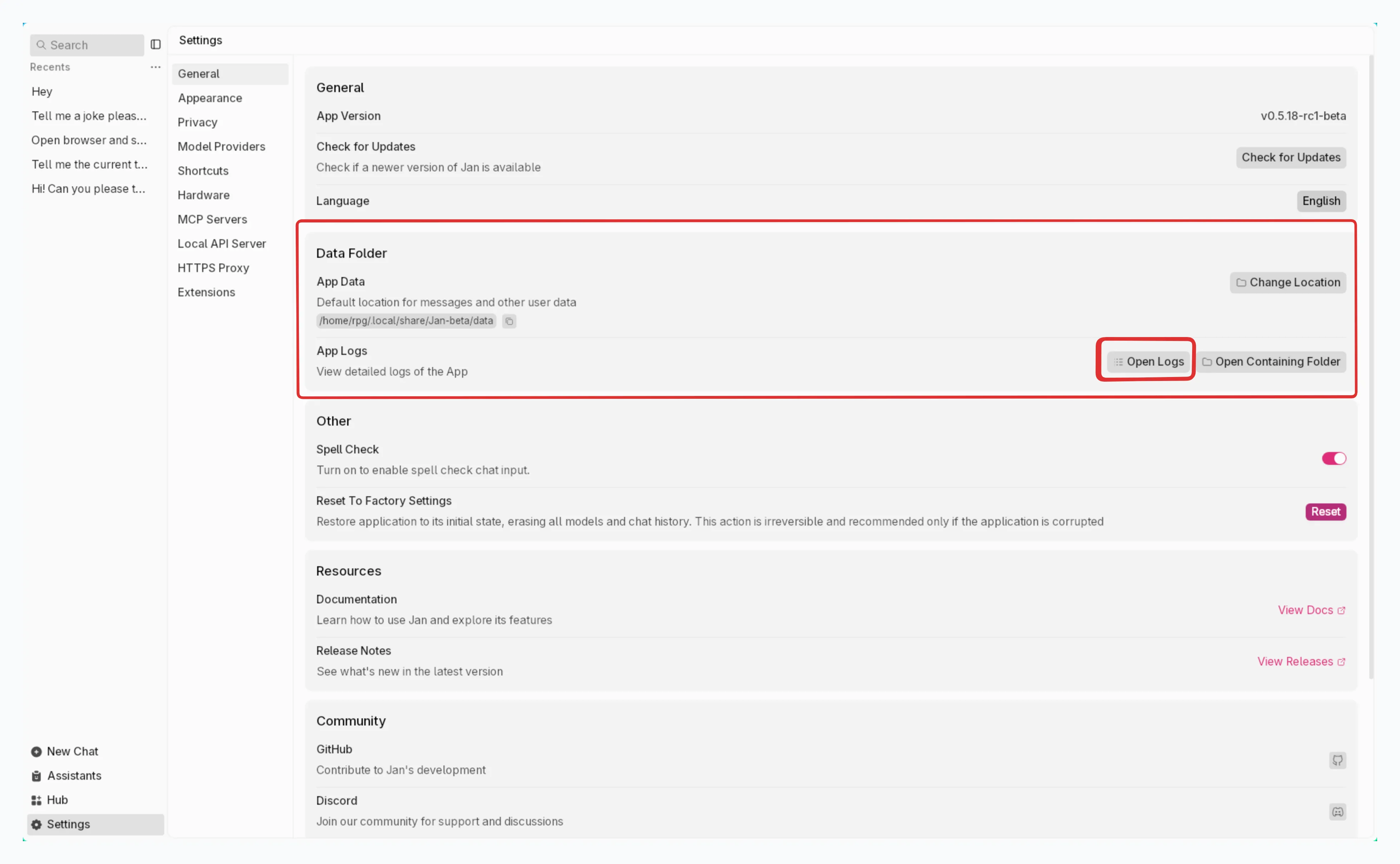
Via Terminal:
# macOS/Linuxtail -n 50 ~/Library/Application\ Support/Jan/data/logs/app.log
# Windowstype %APPDATA%\Jan\data\logs\app.logCommon Issues & Solutions
Section titled “Common Issues & Solutions”Jan Won’t Start (Broken Installation)
Section titled “Jan Won’t Start (Broken Installation)”If Jan gets stuck after installation or won’t start properly:
Clean Reinstall Steps:
-
Uninstall Jan from Applications folder
-
Delete all Jan data:
rm -rf ~/Library/Application\ Support/Jan- Kill any background processes (for versions before 0.4.2):
ps aux | grep nitro# Find process IDs and kill them:kill -9 <PID>- Download fresh copy from jan.ai
Clean Reinstall Steps:
-
Uninstall Jan via Control Panel
-
Delete application data:
cd C:\Users\%USERNAME%\AppData\Roamingrmdir /S Jan- Kill background processes (for versions before 0.4.2):
# Find nitro processestasklist | findstr "nitro"# Kill them by PIDtaskkill /F /PID <PID>- Download fresh copy from jan.ai
Clean Reinstall Steps:
- Uninstall Jan:
# For Debian/Ubuntusudo apt-get remove jan
# For AppImage - just delete the file- Delete application data:
# Default locationrm -rf ~/.config/Jan
# Or custom locationrm -rf $XDG_CONFIG_HOME/Jan- Kill background processes (for versions before 0.4.2):
ps aux | grep nitrokill -9 <PID>- Download fresh copy from jan.ai
NVIDIA GPU Not Working
Section titled “NVIDIA GPU Not Working”If Jan isn’t using your NVIDIA graphics card for acceleration:
Step 1: Check Your Hardware Setup
Section titled “Step 1: Check Your Hardware Setup”Verify GPU Detection:
Windows: Right-click desktop → NVIDIA Control Panel, or check Device Manager → Display Adapters
Linux: Run lspci | grep -i nvidia
Install Required Software:
NVIDIA Driver (470.63.01 or newer):
- Download from nvidia.com/drivers
- Test: Run
nvidia-smiin terminal
CUDA Toolkit (11.7 or newer):
- Download from CUDA Downloads
- Test: Run
nvcc --version
Linux Additional Requirements:
# Install required packagessudo apt update && sudo apt install gcc-11 g++-11 cpp-11
# Set CUDA environmentexport LD_LIBRARY_PATH=$LD_LIBRARY_PATH:/usr/local/cuda/lib64Step 2: Enable GPU Acceleration in Jan
Section titled “Step 2: Enable GPU Acceleration in Jan”- Open Settings > Hardware
- Turn on GPU Acceleration
- Check System Monitor (footer) to verify GPU is detected
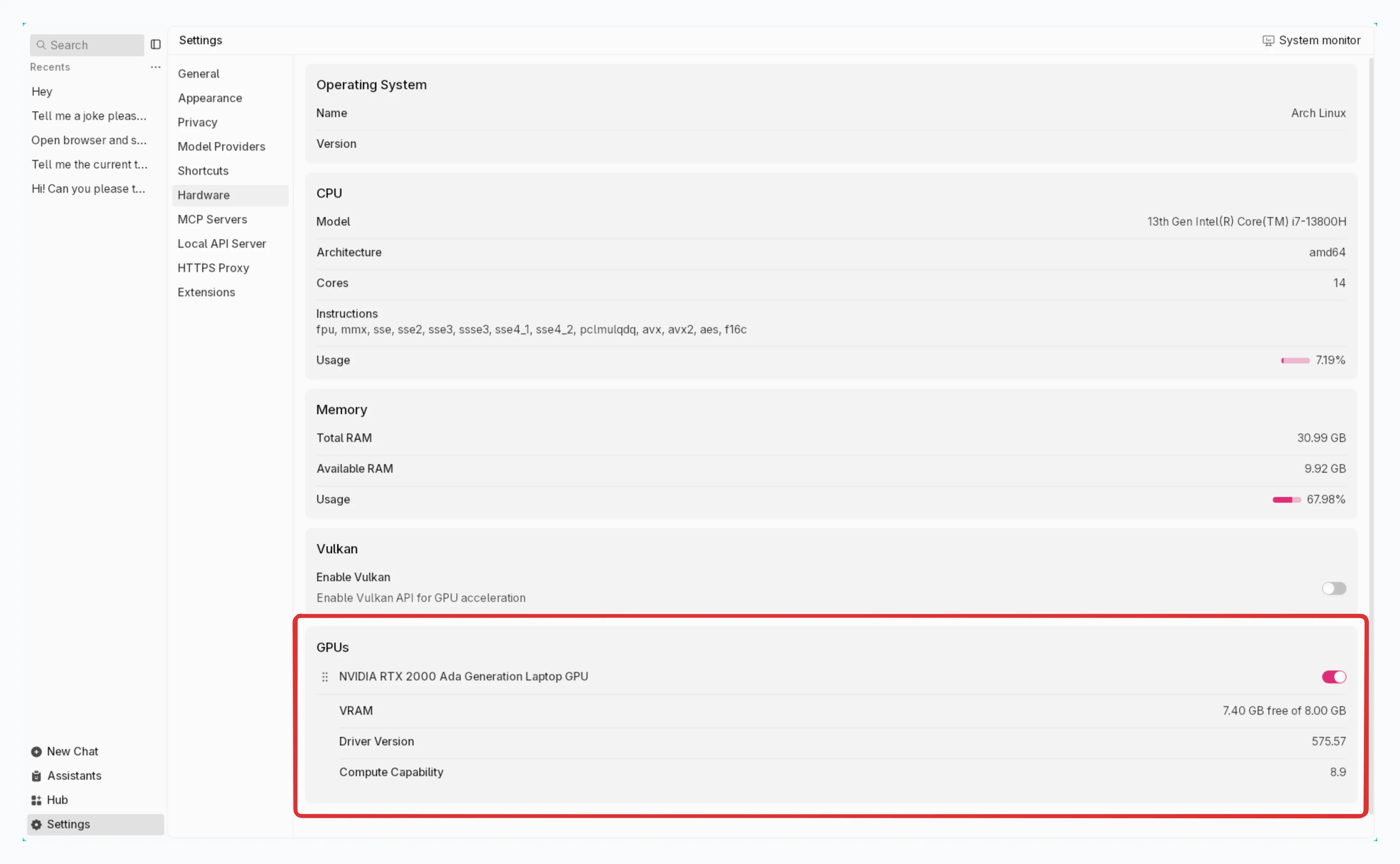
Step 3: Verify Configuration
Section titled “Step 3: Verify Configuration”- Go to Settings > Advanced Settings > Data Folder
- Open
settings.jsonfile - Check these settings:
{ "run_mode": "gpu", // Should be "gpu" "nvidia_driver": { "exist": true, // Should be true "version": "531.18" }, "cuda": { "exist": true, // Should be true "version": "12" }, "gpus": [ { "id": "0", "vram": "12282" // Your GPU memory in MB } ]}Step 4: Restart Jan
Section titled “Step 4: Restart Jan”Close and restart Jan to apply changes.
Tested Working Configurations
Section titled “Tested Working Configurations”Desktop Systems:
- Windows 11 + RTX 4070Ti + CUDA 12.2 + Driver 531.18
- Ubuntu 22.04 + RTX 4070Ti + CUDA 12.2 + Driver 545
Virtual Machines:
- Ubuntu on Proxmox + GTX 1660Ti + CUDA 12.1 + Driver 535
”Failed to Fetch” or “Something’s Amiss” Errors
Section titled “”Failed to Fetch” or “Something’s Amiss” Errors”When models won’t respond or show these errors:
1. Check System Requirements
- RAM: Use models under 80% of available memory
- 8GB system: Use models under 6GB
- 16GB system: Use models under 13GB
- Hardware: Verify your system meets minimum requirements
2. Adjust Model Settings
- Open model settings in the chat sidebar
- Lower the GPU Layers (ngl) setting
- Start low and increase gradually
3. Check Port Conflicts If logs show “Bind address failed”:
# Check if ports are in use# macOS/Linuxnetstat -an | grep 1337
# Windowsnetstat -ano | find "1337"Default Jan ports:
- API Server:
1337 - Documentation:
3001
4. Try Factory Reset
- Settings > Advanced Settings
- Click Reset under “Reset To Factory Settings”
5. Clean Reinstall If problems persist, do a complete clean installation (see “Jan Won’t Start” section above).
Permission Denied Errors
Section titled “Permission Denied Errors”If you see permission errors during installation:
# Fix npm permissions (macOS/Linux)sudo chown -R $(whoami) ~/.npm
# Windows - run as administratorOpenAI API Issues (“Unexpected Token”)
Section titled “OpenAI API Issues (“Unexpected Token”)”For OpenAI connection problems:
1. Verify API Key
- Get valid key from OpenAI Platform
- Ensure sufficient credits and permissions
2. Check Regional Access
- Some regions have API restrictions
- Try using a VPN from a supported region
- Test network connectivity to OpenAI endpoints
Performance Issues
Section titled “Performance Issues”Models Running Slowly:
- Enable GPU acceleration (see NVIDIA section)
- Use appropriate model size for your hardware
- Close other memory-intensive applications
- Check Task Manager/Activity Monitor for resource usage
High Memory Usage:
- Switch to smaller model variants
- Reduce context length in model settings
- Enable model offloading in engine settings
Frequent Crashes:
- Update graphics drivers
- Check system temperature
- Reduce GPU layers if using GPU acceleration
- Verify adequate power supply (desktop systems)
Need More Help?
Section titled “Need More Help?”If these solutions don’t work:
1. Gather Information:
- Copy your error logs (see top of this page)
- Note your system specifications
- Describe what you were trying to do when the problem occurred
2. Get Community Support:
- Join our Discord
- Post in the #🆘|jan-help channel
- Include your logs and system info
3. Check Resources: