Groq API
Jan supports Groq API integration, allowing you to use Groq’s high-performance LLM models (LLaMA 2, Mixtral and more) through Jan’s interface.
Integrate Groq API with Jan
Section titled “Integrate Groq API with Jan”Step 1: Get Your API Key
Section titled “Step 1: Get Your API Key”- Visit Groq Console and sign in
- Create & copy a new API key or copy your existing one
Step 2: Configure Jan
Section titled “Step 2: Configure Jan”- Navigate to the Settings page
- Under Model Providers, select Groq
- Insert your API Key
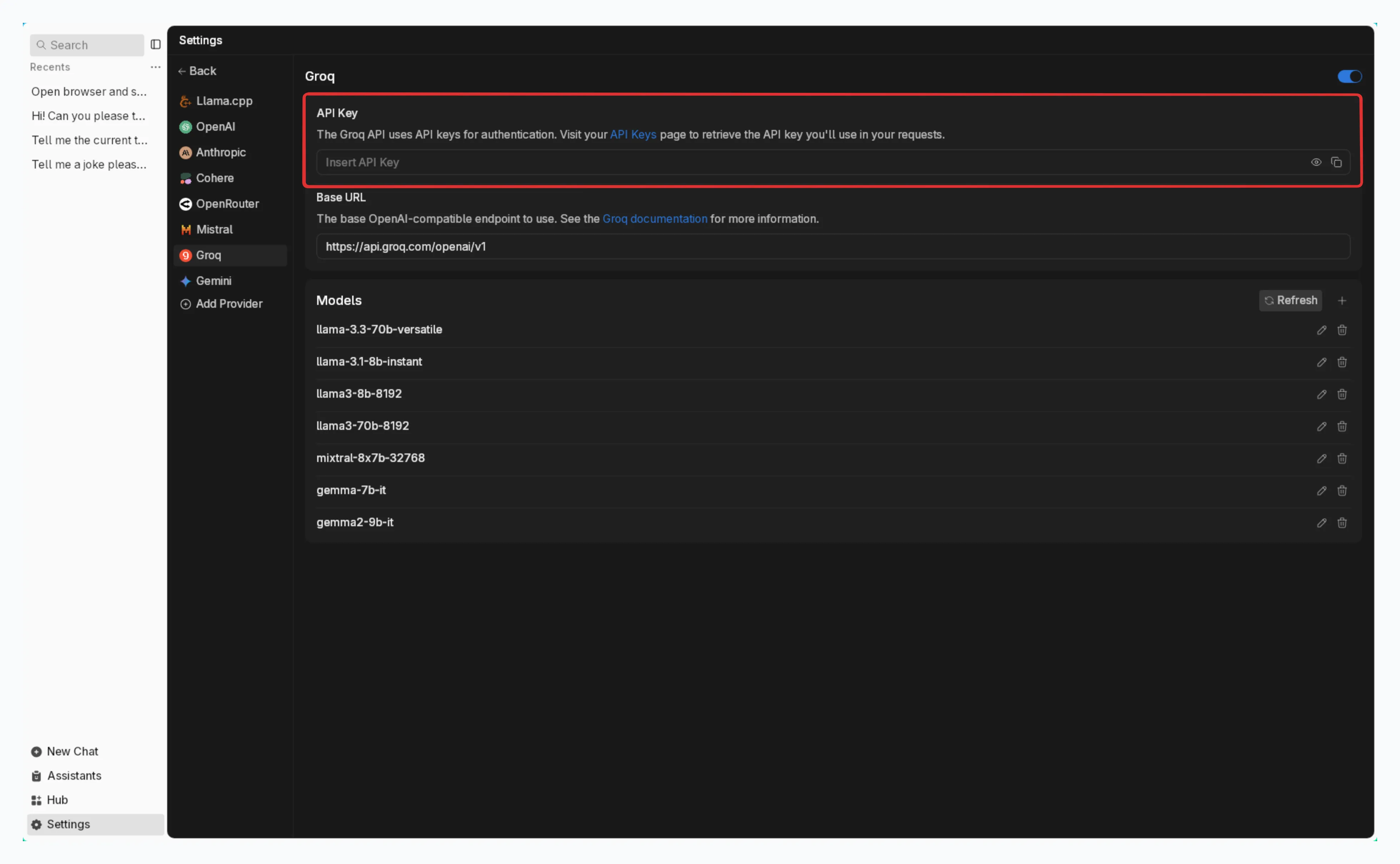
Step 3: Start Using Groq’s Models
Section titled “Step 3: Start Using Groq’s Models”- Jump into any existing Chat or create a new one
- Select a Groq model from model selector
- Start chatting
Available Models Through Groq
Section titled “Available Models Through Groq”Jan automatically includes Groq’s available models. In case you want to use a specific Groq model that you cannot find in Jan, follow the instructions in the Add Cloud Models:
- See list of available models in Groq Documentation.
- The
idproperty must match the model name in the list. For example, if you want to use Llama3.3 70B, you must set theidproperty tollama-3.3-70b-versatile.
Troubleshooting
Section titled “Troubleshooting”Common issues and solutions:
1. API Key Issues
- Verify your API key is correct and not expired
- Check if you have billing set up on your Groq account
- Ensure you have access to the model you’re trying to use
2. Connection Problems
- Check your internet connection
- Verify Groq’s system status
- Look for error messages in Jan’s logs
3. Model Unavailable
- Confirm your API key has access to the model
- Check if you’re using the correct model ID
- Verify your Groq account has the necessary permissions
Need more help? Join our Discord community or check the Groq documentation.