Canva MCP
Canva MCP gives AI models the ability to create, search, and manage designs directly within Canva. As the first design platform with native MCP integration, it lets you generate presentations, logos, and marketing materials through conversation rather than clicking through design interfaces.
The integration provides comprehensive design capabilities without leaving your chat, though actual editing still happens in Canva’s interface.
Available Tools
Section titled “Available Tools”Design Operations
Section titled “Design Operations”- generate-design: Create new designs using AI prompts
- search-designs: Search docs, presentations, videos, whiteboards
- get-design: Get detailed information about a Canva design
- get-design-pages: List pages in multi-page designs
- get-design-content: Extract content from designs
- resize-design: Adapt designs to different dimensions
- get-design-resize-status: Check resize operation status
- get-design-generation-job: Track AI generation progress
Import/Export
Section titled “Import/Export”- import-design-from-url: Import files from URLs as new designs
- get-design-import-from-url: Check import status
- export-design: Export designs in various formats
- get-export-formats: List available export options
- get-design-export-status: Track export progress
Organization
Section titled “Organization”- create-folder: Create folders in Canva
- move-item-to-folder: Organize designs and assets
- list-folder-items: Browse folder contents
Collaboration
Section titled “Collaboration”- comment-on-design: Add comments to designs
- list-comments: View design comments
- list-replies: See comment threads
- reply-to-comment: Respond to feedback
Legacy Tools
Section titled “Legacy Tools”- search: ChatGPT connector (use search-designs instead)
- fetch: Content retrieval for ChatGPT
Prerequisites
Section titled “Prerequisites”- Jan with MCP enabled
- Canva account (free or paid)
- Model with tool calling support
- Node.js installed
- Internet connection for Canva API access
Enable MCP
Section titled “Enable MCP”- Go to Settings > MCP Servers
- Toggle Allow All MCP Tool Permission ON
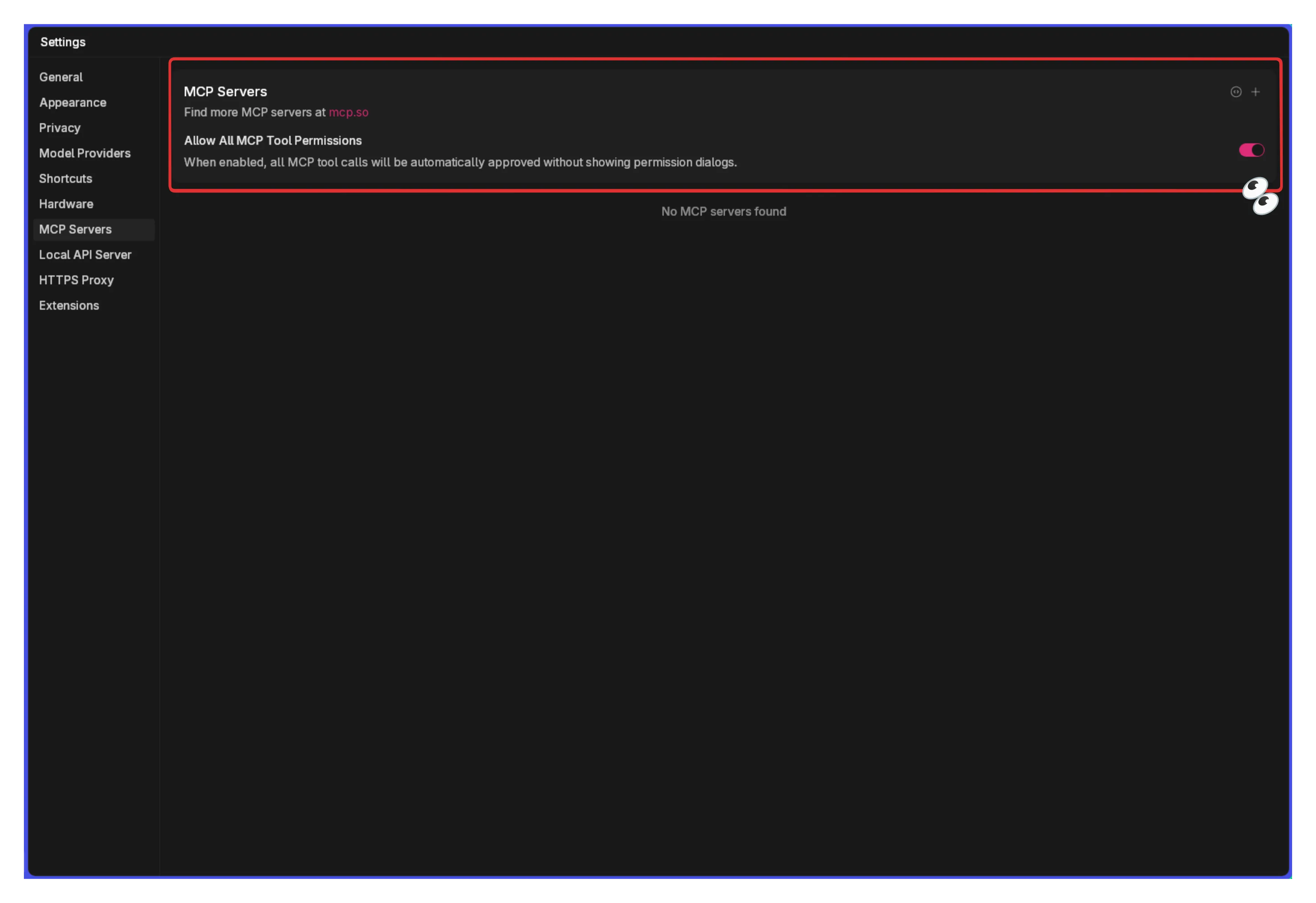
Configure Canva MCP Server
Section titled “Configure Canva MCP Server”Click + in MCP Servers section:
Configuration:
- Server Name:
Canva - Command:
npx - Arguments:
-y mcp-remote@latest https://mcp.canva.com/mcp - Environment Variables: Leave empty (authentication handled via OAuth)
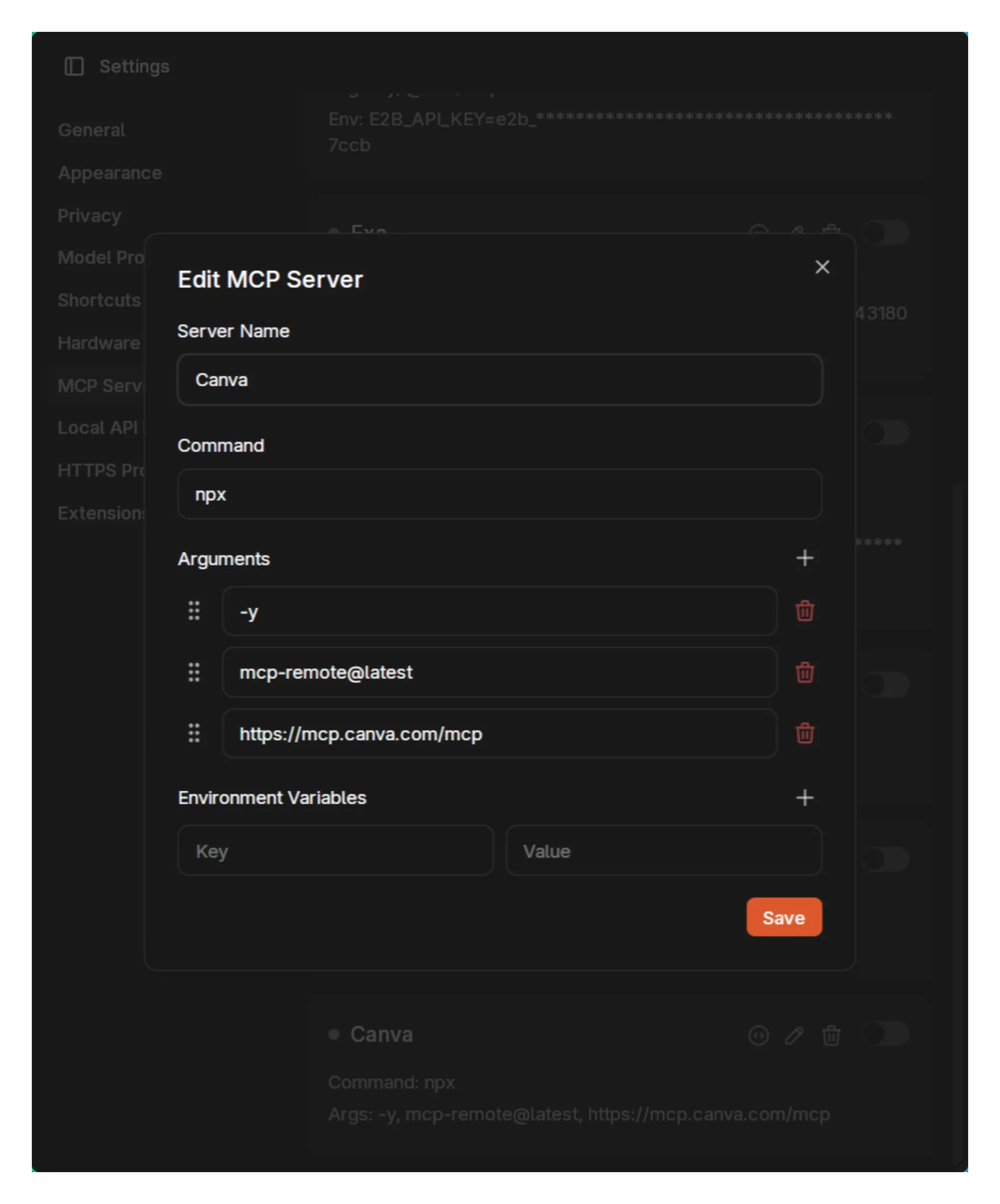
Authentication Process
Section titled “Authentication Process”When you first use Canva tools:
- Browser Opens Automatically
- Canva authentication page appears in your default browser
- Log in with your Canva account
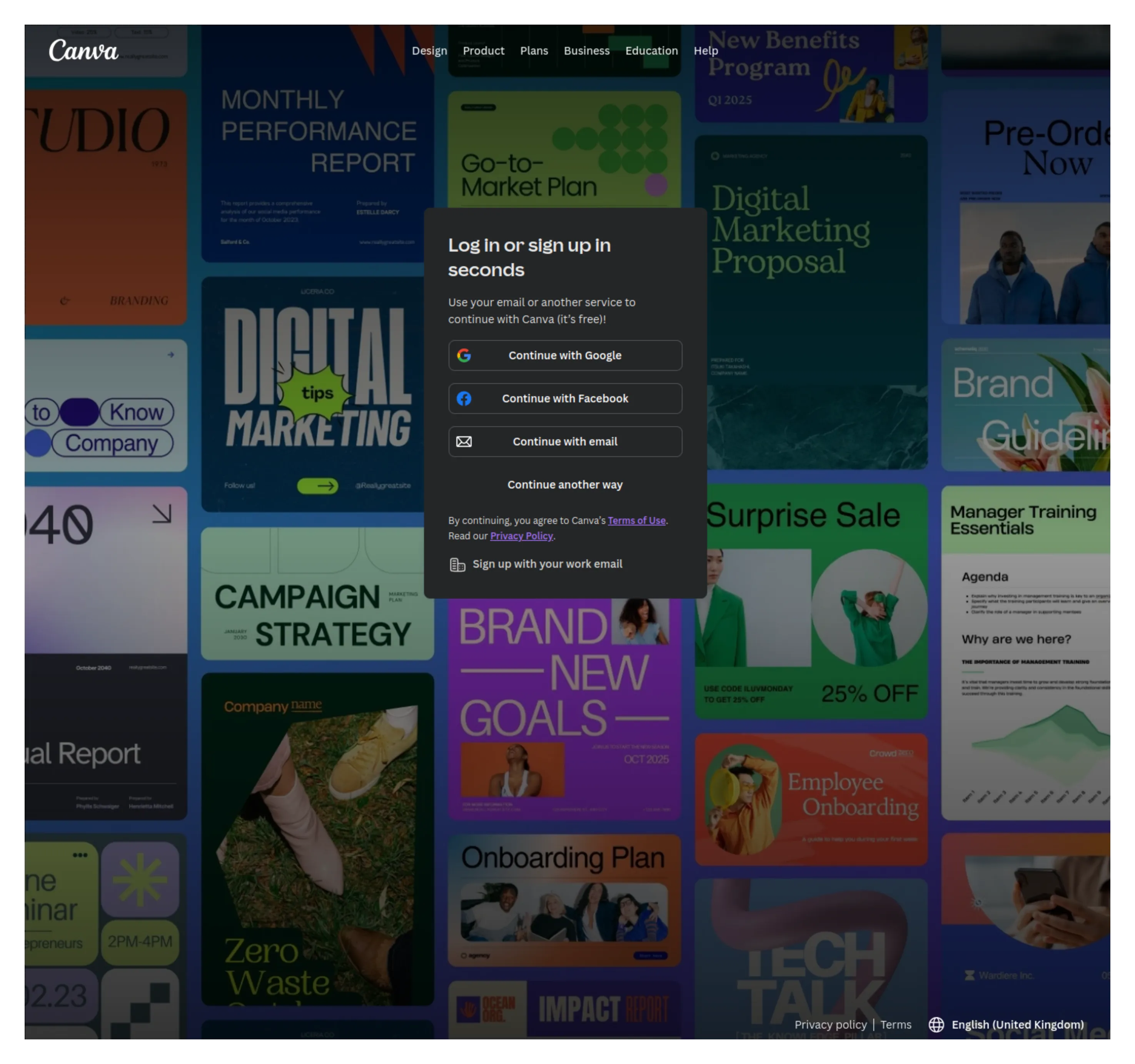
- Team Selection & Permissions
- Select your team (if you have multiple)
- Review permissions the AI will have
- Click Allow to grant access
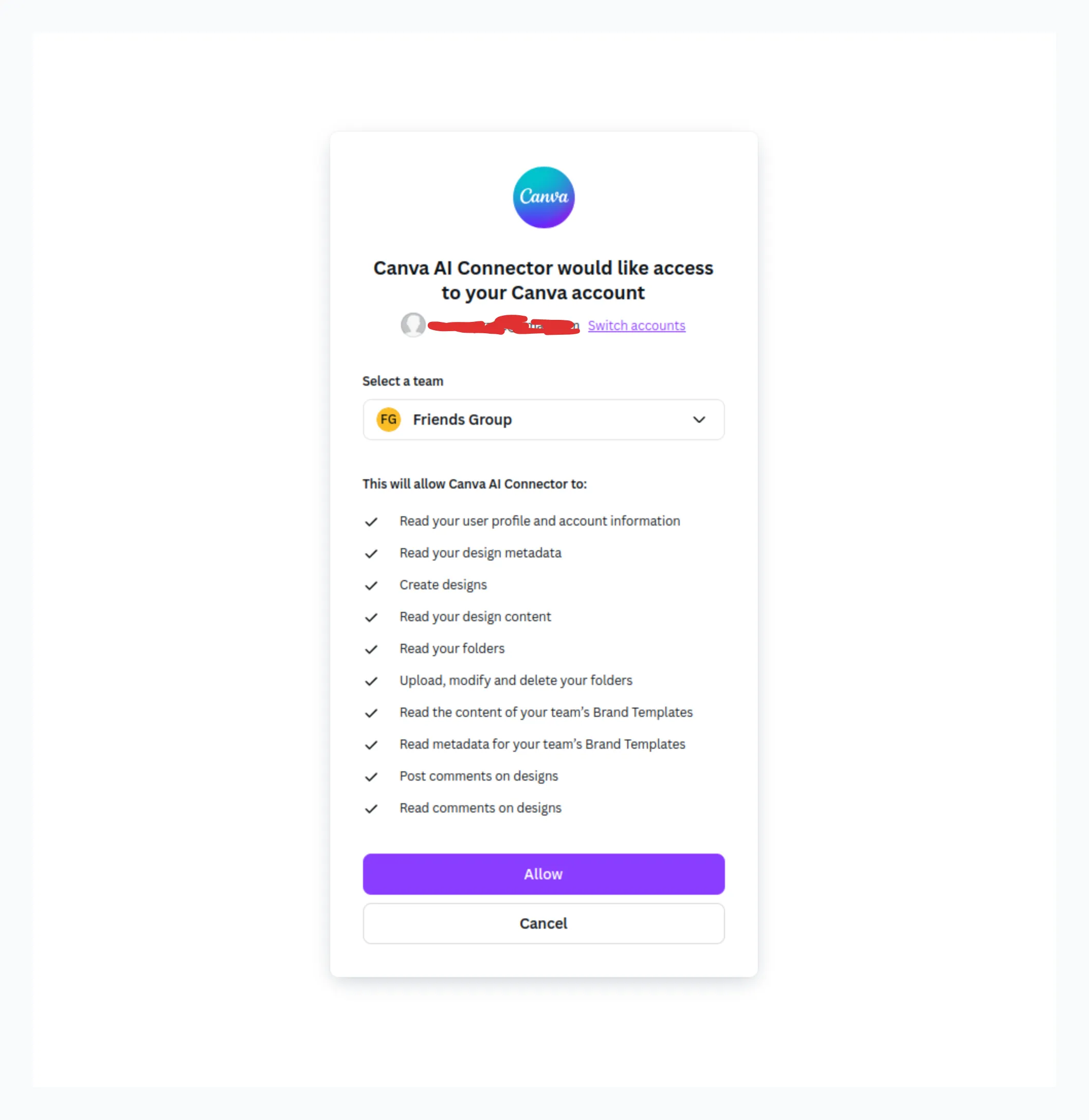
The permissions include:
- Reading your profile and designs
- Creating new designs
- Managing folders and content
- Accessing team brand templates
- Commenting on designs
Model Configuration
Section titled “Model Configuration”Use a tool-enabled model:
- Anthropic Claude 3.5+ Sonnet
- OpenAI GPT-4o
- Google Gemini Pro
Real-World Usage Example
Section titled “Real-World Usage Example”Here’s an actual workflow creating a company logo:
Initial Setup Confirmation
Section titled “Initial Setup Confirmation”Are you able to access my projects?The AI explains available capabilities:
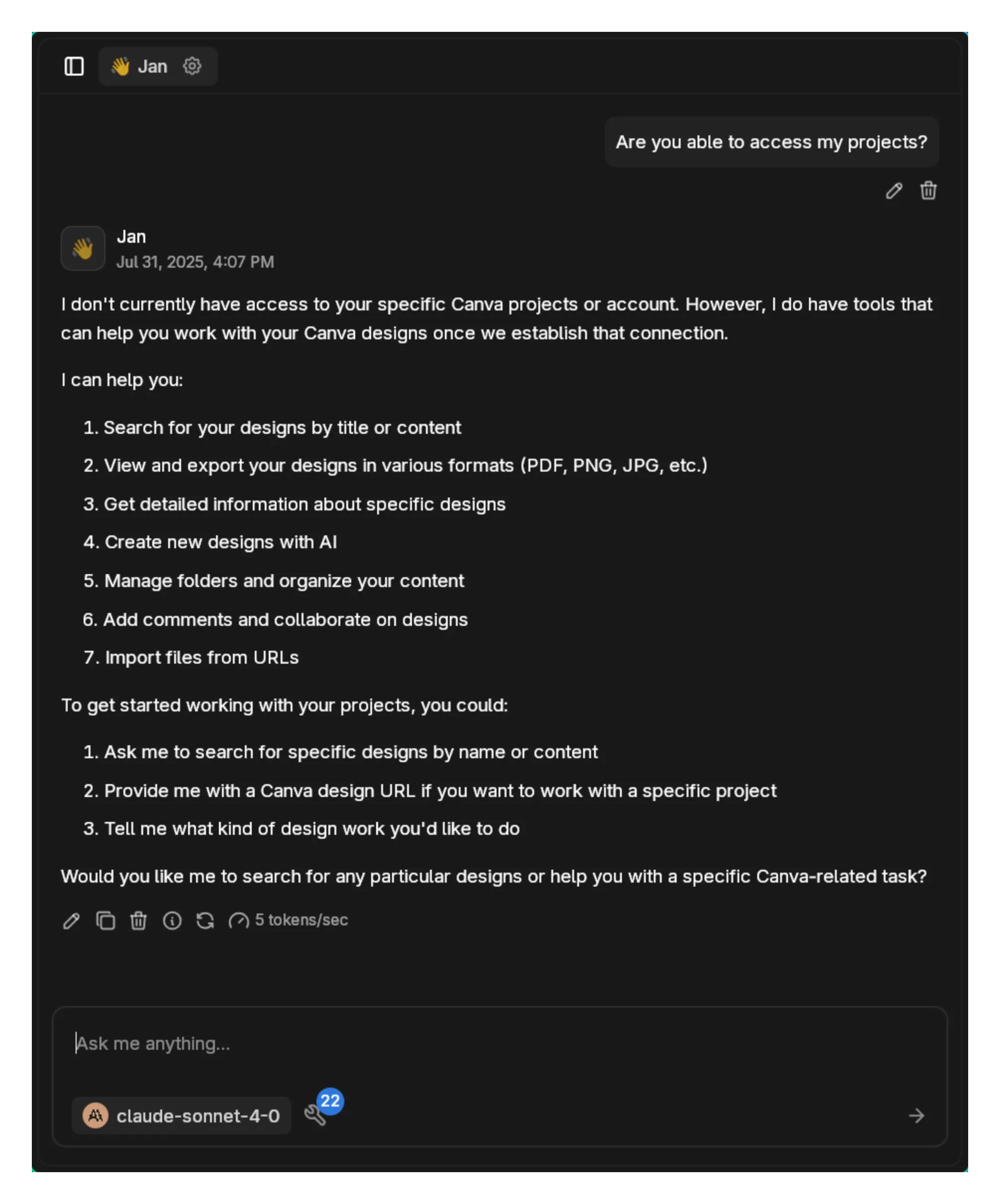
Design Creation Request
Section titled “Design Creation Request”Create new designs with AI. Call it "VibeBusiness" and have it be a company focused on superintelligence for the benefit of humanity.The AI initiates design generation:
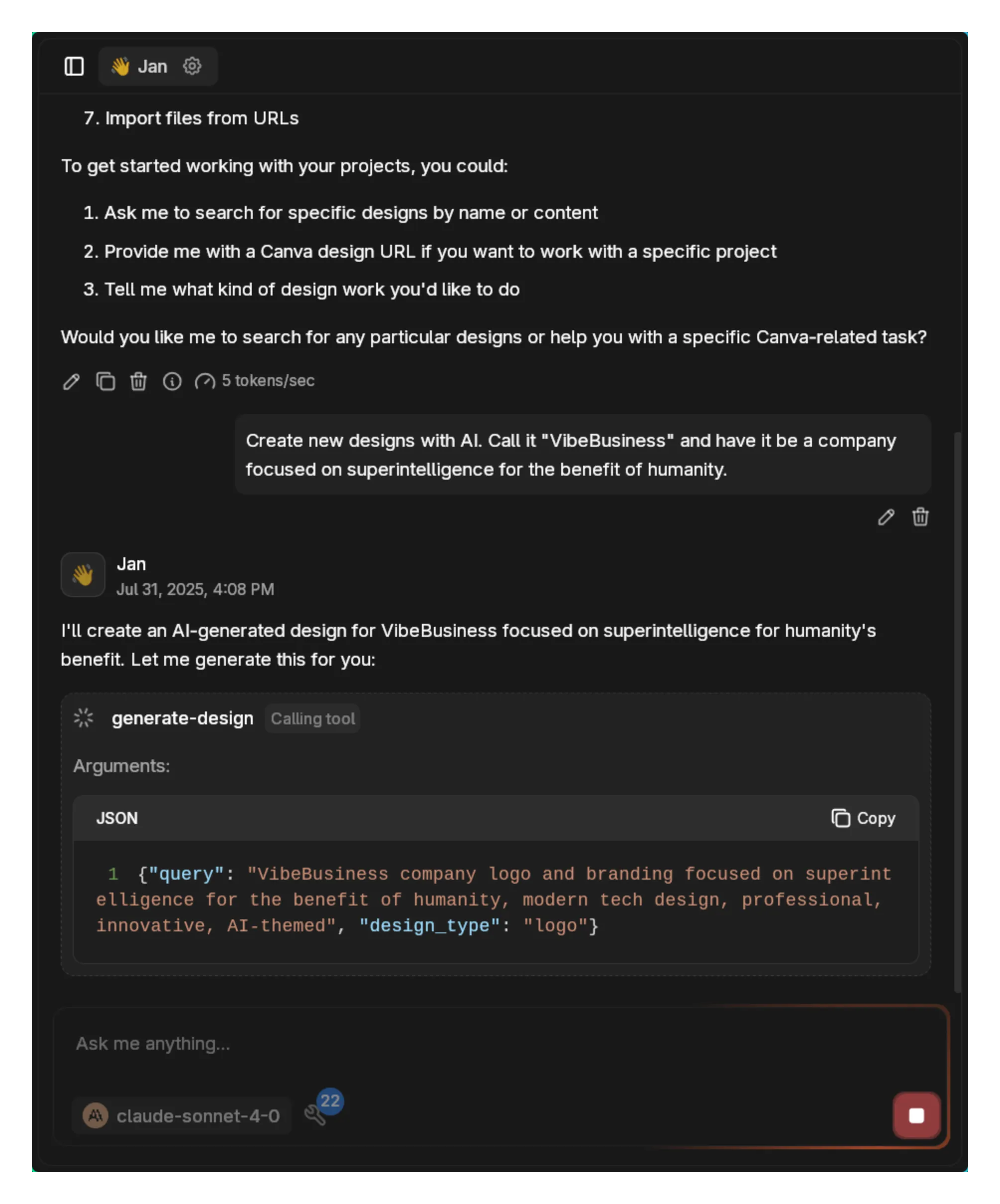
Design Options
Section titled “Design Options”The AI creates multiple logo variations:
First Option:
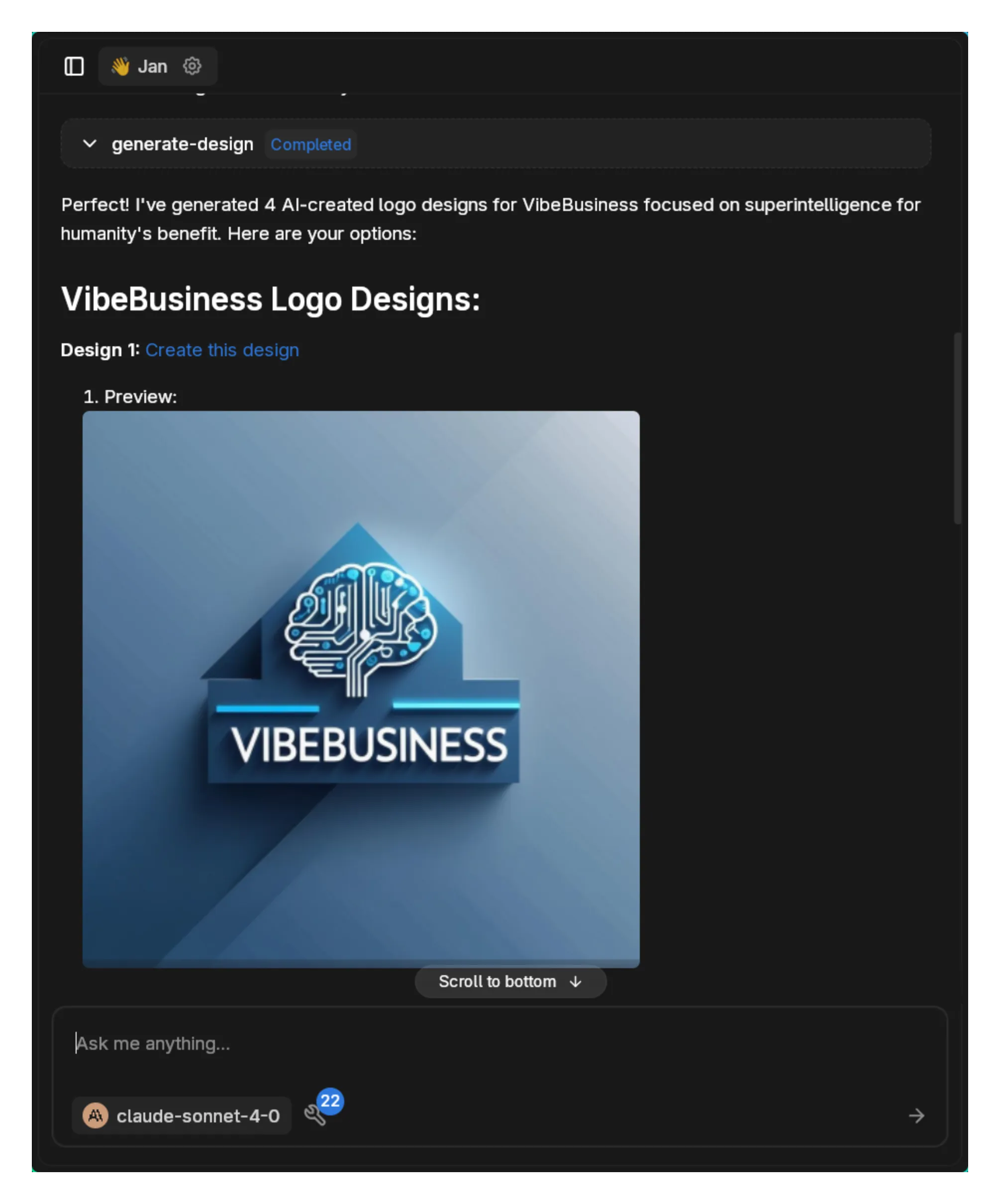
Selected Design:
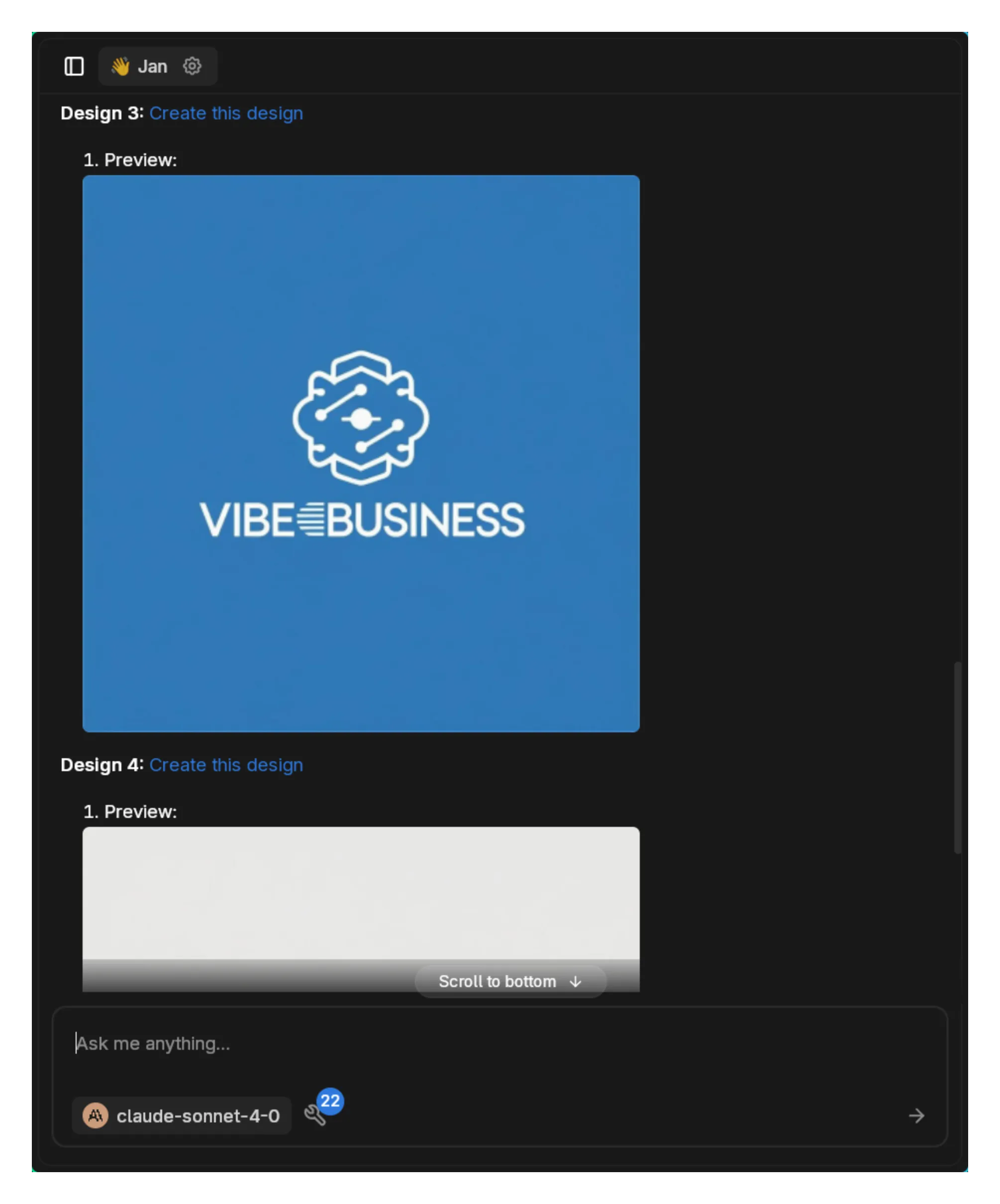
Final Result
Section titled “Final Result”After selection, the AI confirms:
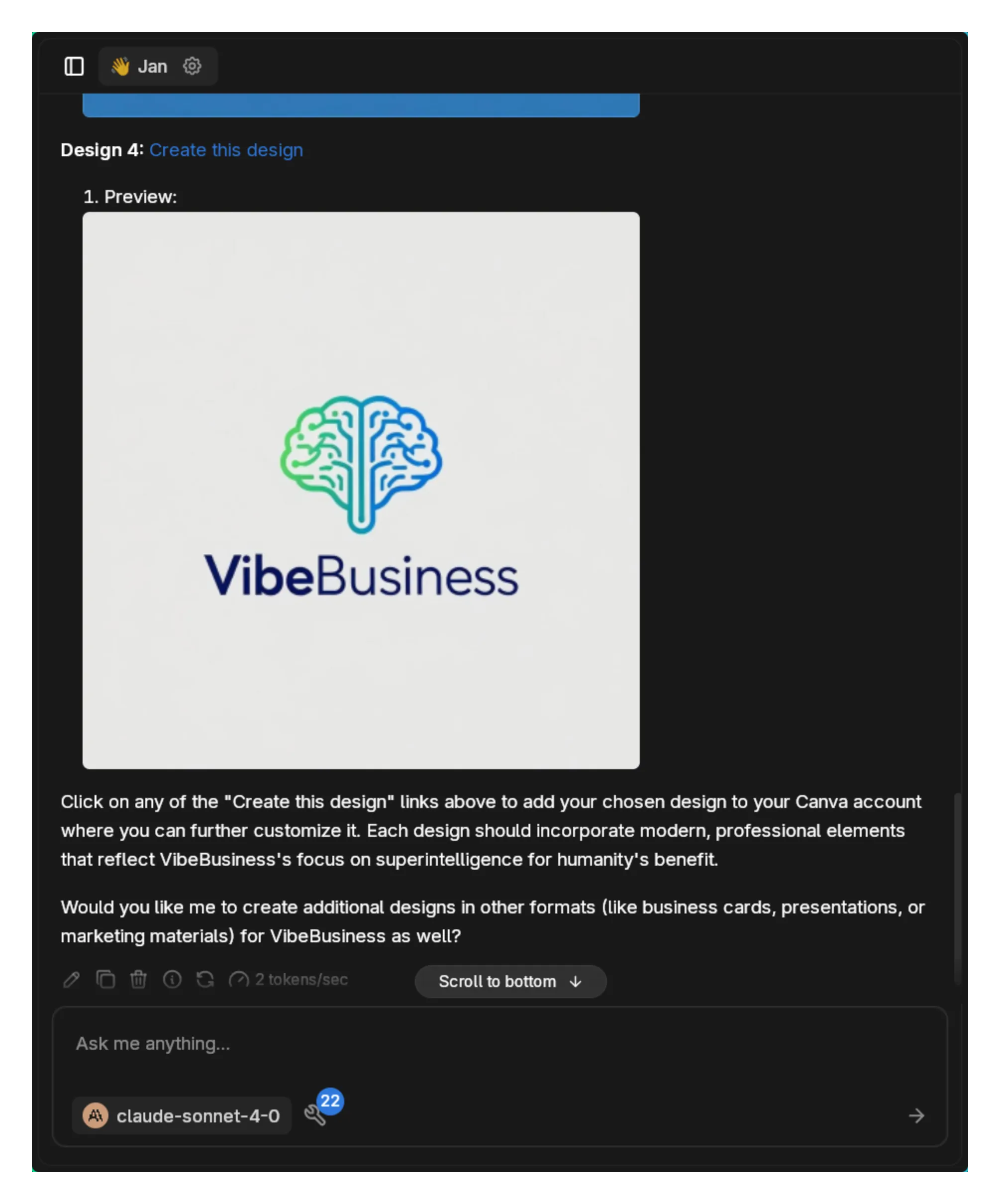
Clicking the design link opens it directly in Canva:
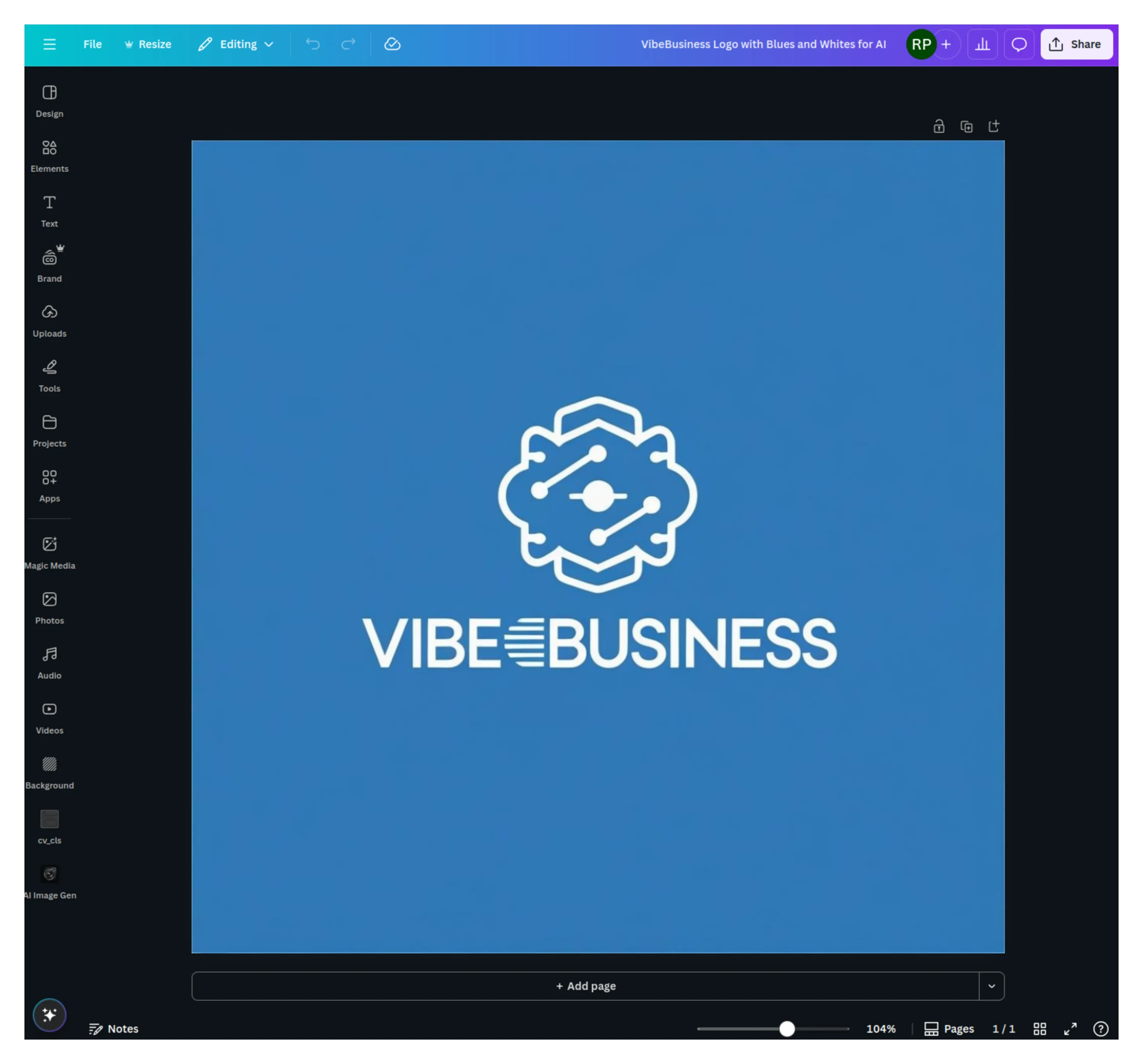
Practical Use Cases
Section titled “Practical Use Cases”Marketing Campaign Development
Section titled “Marketing Campaign Development”Create a social media campaign for our new product launch. Generate Instagram posts, Facebook covers, and LinkedIn banners with consistent branding.Presentation Automation
Section titled “Presentation Automation”Search for our Q4 sales presentation and create a simplified 5-slide version for the board meeting.Brand Asset Management
Section titled “Brand Asset Management”List all designs in our "2025 Marketing" folder and export the approved ones as PDFs.Design Iteration
Section titled “Design Iteration”Find our company logo designs from last month and resize them for business cards, letterheads, and email signatures.Content Extraction
Section titled “Content Extraction”Extract all text from our employee handbook presentation so I can update it in our documentation.Collaborative Review
Section titled “Collaborative Review”Add a comment to the new website mockup asking the design team about the color scheme choices.Workflow Tips
Section titled “Workflow Tips”Effective Design Generation
Section titled “Effective Design Generation”- Be specific: “Create a minimalist tech company logo with blue and silver colors”
- Specify format: “Generate an Instagram story template for product announcements”
- Include context: “Design a professional LinkedIn banner for a AI research company”
- Request variations: Ask for multiple options to choose from
Organization Best Practices
Section titled “Organization Best Practices”- Create folders before generating multiple designs
- Use descriptive names for easy searching later
- Move designs to appropriate folders immediately
- Export important designs for backup
Integration Patterns
Section titled “Integration Patterns”- Generate designs → Review options → Select preferred → Open in Canva for fine-tuning
- Search existing designs → Extract content → Generate new versions
- Create templates → Resize for multiple platforms → Export all variants
Limitations and Considerations
Section titled “Limitations and Considerations”Design Editing: While the MCP can create and manage designs, actual editing requires opening Canva’s interface.
Project Access: The integration may not access all historical projects immediately, focusing on designs created or modified after connection.
Generation Time: AI design generation takes a few moments. The tool provides job IDs to track progress.
Team Permissions: Access depends on your Canva team settings and subscription level.
Troubleshooting
Section titled “Troubleshooting”Authentication Issues:
- Clear browser cookies for Canva
- Try logging out and back into Canva
- Ensure pop-ups aren’t blocked for OAuth flow
- Check team admin permissions if applicable
Design Generation Failures:
- Verify you have creation rights in selected team
- Check Canva subscription limits
- Try simpler design prompts first
- Ensure stable internet connection
Tool Availability:
- Some tools require specific Canva plans
- Team features need appropriate permissions
- Verify MCP server is showing as active
- Restart Jan after authentication
Search Problems:
- Use search-designs (not the legacy search tool)
- Be specific with design types and names
- Check folder permissions for team content
- Allow time for new designs to index
Advanced Workflows
Section titled “Advanced Workflows”Batch Operations
Section titled “Batch Operations”Create 5 variations of our product announcement banner, then resize all of them for Twitter, LinkedIn, and Facebook.Content Migration
Section titled “Content Migration”Import all designs from [URLs], organize them into a "2025 Campaign" folder, and add review comments for the team.Automated Reporting
Section titled “Automated Reporting”Search for all presentation designs created this month, extract their content, and summarize the key themes.Next Steps
Section titled “Next Steps”Canva MCP bridges the gap between conversational AI and visual design. Instead of describing what you want and then manually creating it, you can generate professional designs directly through natural language commands.
The real power emerges when combining multiple tools - searching existing assets, generating new variations, organizing content, and collaborating with teams, all within a single conversation flow.